"Opposgram" Manual
This is manual of “Opposgram”.
(日本語マニュアルはこちら)
Please contact me if there are any questions.
Contents

Introduction
Opposgram is a photo app that enjoys contrasting of contents such as ‘the front and back’, ‘before used after used’ and etc. by lining up two photos. Photos are stored in the cloud and can be viewed by any this app users.
All photos will be uploaded anonymously. The photo information shown in this app does not include any login information or personal identification information.
NOTE:
There is a limit to the amount of data that can be stored in Cloud, so with the increase of data in the future, old photos may be deleted from Cloud. Your own uploaded photos are stored to album of your using device automatically.
Login
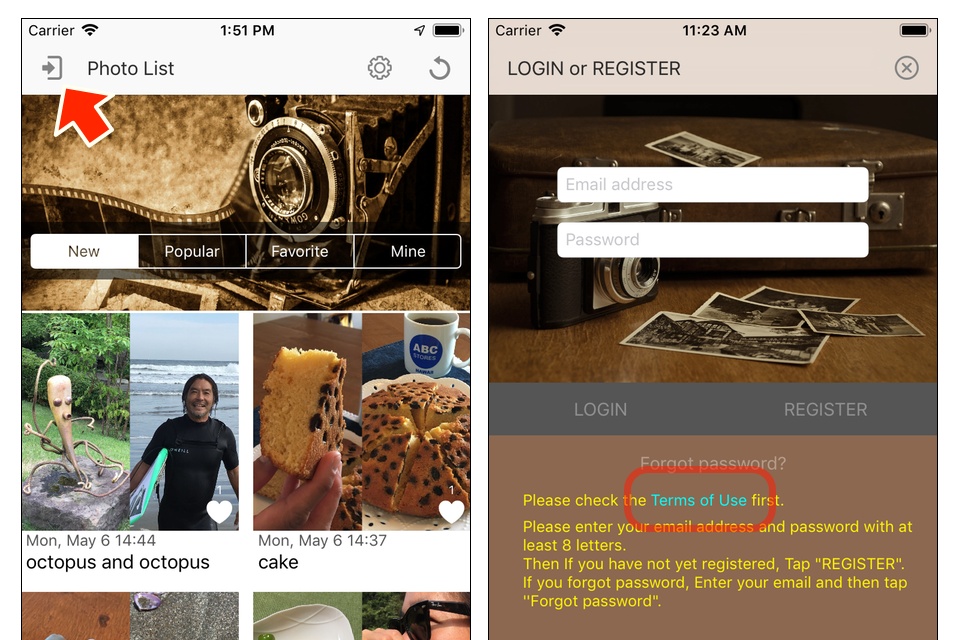
You need to register an account for upload photos.
You do not need to Login, if you just want to see photos.
You should read the terms and conditions for uploading photos before creating an account. By reading the Terms and Conditions, you agree to the terms and conditions.
Account creation is free. you must use your own email address, and set a password with at least 8 characters. Recommend a different password then your email password.
You can create an account by entering that email address and password and to tap the “REGISTER” button. You will receive a certification confirmation email at the email address you entered, so please open the listed URL in your browser and complete the certification.
Once authentication is complete, you can log in with the “LOGIN” button.
Uploading
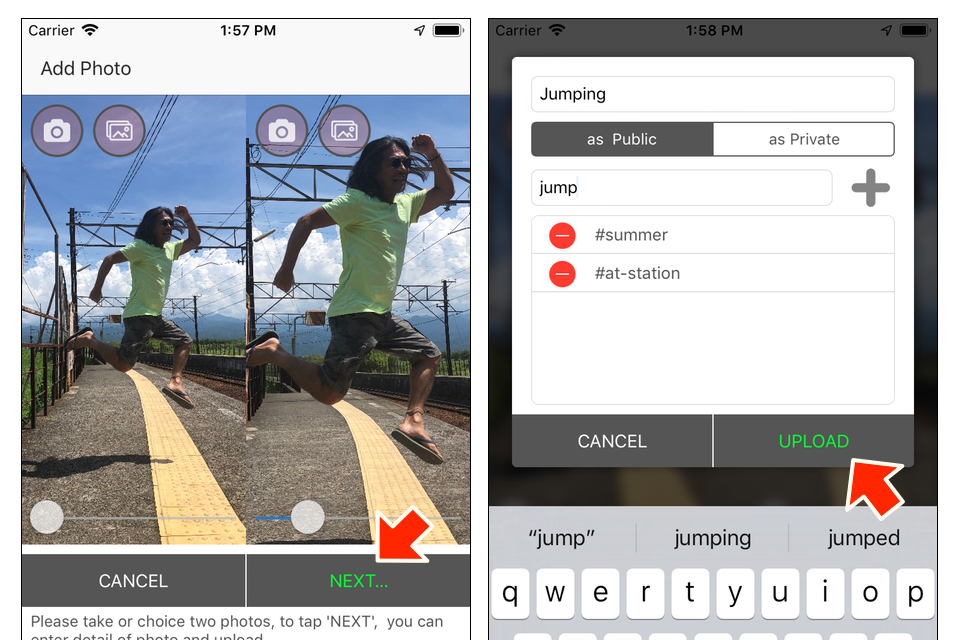
You need to select two photos to upload photos. Then tap the “NEXT…” button, enter the photo information, and then tap the “UPLOAD” button to upload.
The title is a required input item. Multiple hashtags can be set with entering hashtag and to tap the “+” button.
CAUTION:
Photos uploaded in “as Public” can be reused by other users. If you do not want someone to reuse it, please upload it with “as Private”.
Find photos
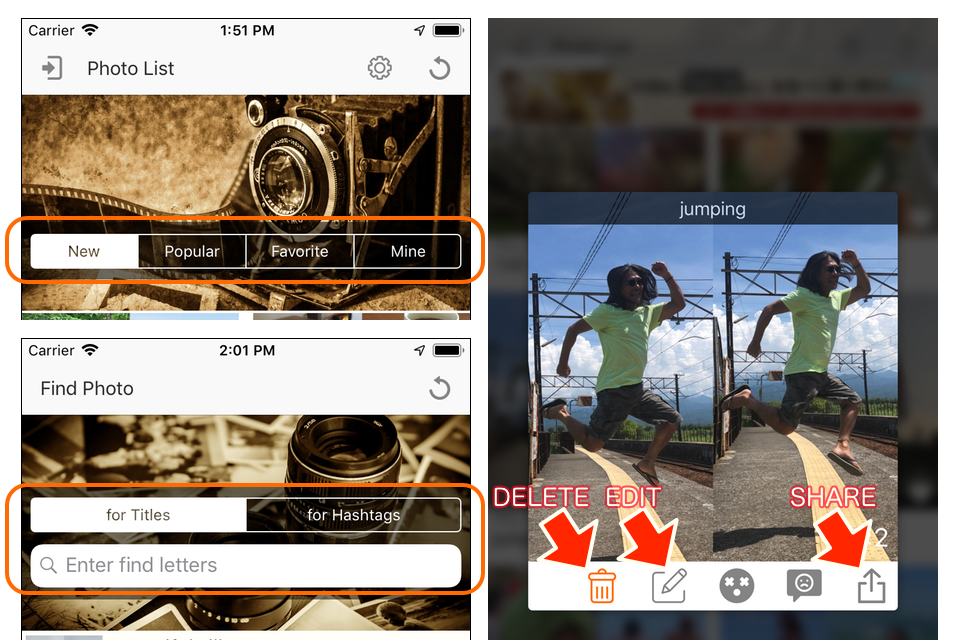
You can find the photos on the Top screen and Search screen. On the Top screen, you can choose such as newer photos, popular photos and etc. On the Search screen, you can search with title or hashtags.
In both screen, when selected photo is your own, you can update information or delete photo.
If you tap the share button, you can share the photo for SNS such as Instagram or Twitter. In that case, the hashtags set automatically to the clipboard, and it can past to the input field of target SNS.
You can register as a favorite photo by tapping the heart symbol of the photo on the TOP screen. Tap again to cancel your favorites. Marking of favorites requires login.
Photos uploaded as private cannot be shown on the Search screen. You can check your private photos in “Mine” on the TOP screen.
NOTE:
In the Search screen, title search is forward matching search, hashtag search is perfect matching search.
Report problem
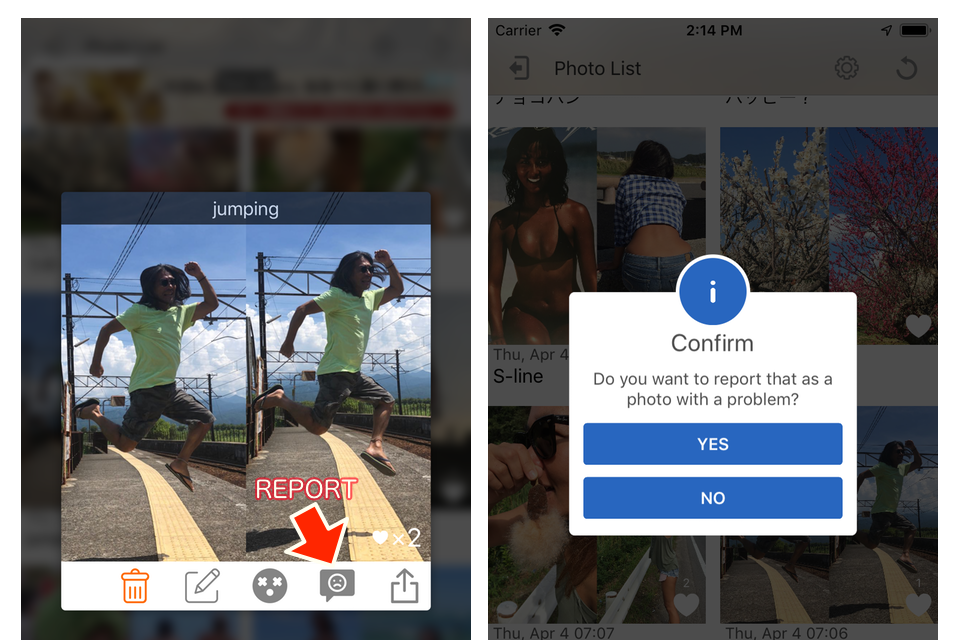
You can report problematic photos.
Please report photos that violate public order, photos that make people uncomfortable, and photos that involve crime.
Photo with many problem reports will be deleted in a timely manner. Also, users who upload many problematic photos, may be invalidated that ID.
Hide photo
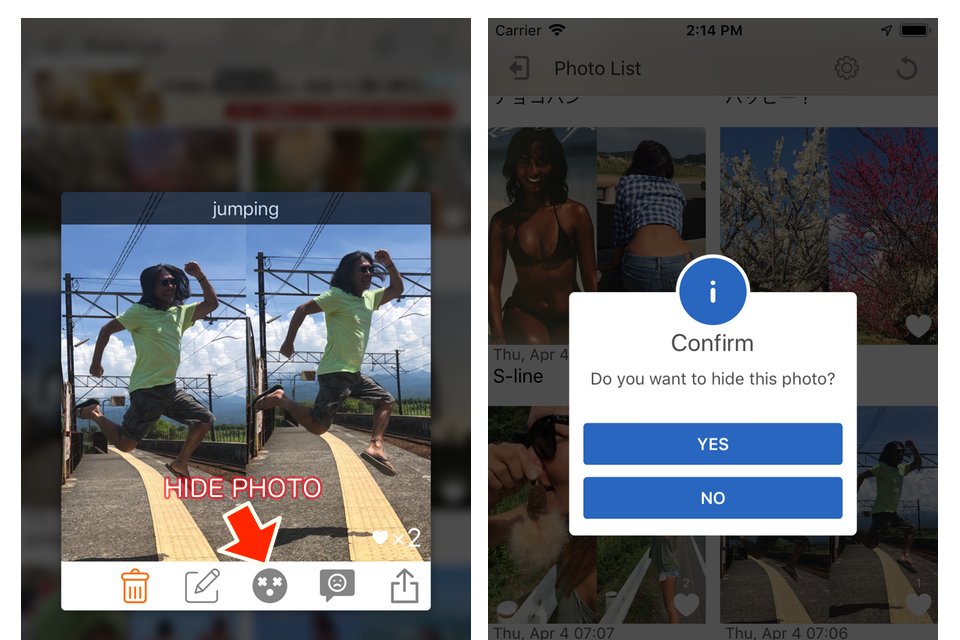
If there are photos that you do not want to see, you can hide it.
The hidden settings are saved for each login ID. If you change the ID or logoff status, you need to set it again.
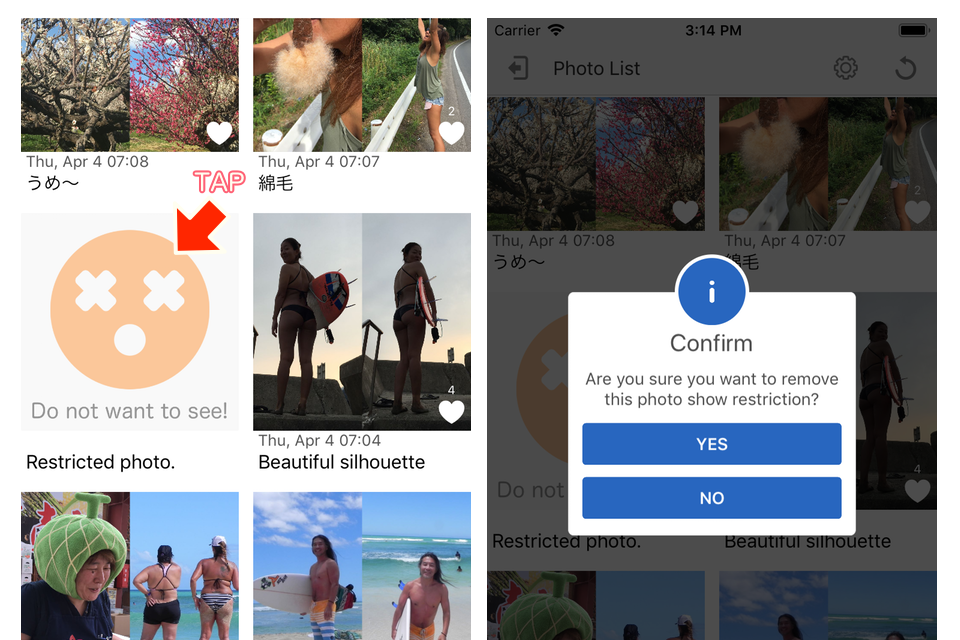
If you want to show again, to tap the contents and select “Yes” in the confirmation dialog.
Special thanks
This app has made using the following open source library.
- RxSwift
- RxCocoa
- RxGesture
- SCLAlertView
- AlamofireImage
- SwiftyJSON
- PopupDialog
- Firebase(Auth, Firestore, Storage, AdMob)
This app’s any icons has made using the following site data.